How does the Customer Know GoToAssist Remote Support v5 has Access to their Device?
With security and privacy being our top priority, GoToAssist Remote Support v5 always makes sure your customers are aware of an agent either having active access to their device, or trying to set up unattended access.
Attended Sessions
During an attended support session, when the
agent gets access to the customer's screen, a notification window is displayed to the customer:
GoToAssist Remote Support is sharing your screen. The screen that is being shared also displays a yellow frame.
Important: During a Remote Control session, the agent can click Hide, in which case the notification window is closed and is not displayed again during the session.
Unattended Access
- Setup During an Attended Session
-
When an
agent is trying to set up unattended access to the customer's device during an attended session, a notification window is displayed to the customer. They need to explicitly grant permission by clicking
Allow Unattended Support. If they click
Decline, or take no action within nine seconds, the permission is denied.
Important: The agent has no access to this window, therefore cannot click either option.
- Unattended Access Set up on a Device
-
When Unattended Access has been set up on a computer, the icon of the
GoToAssist Remote Support application is displayed on the customer's system tray (Win) or Application menu (Mac).
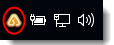
- Access During an Unattended Session
-
When the agent gets access to the customer's screen, a notification window is displayed to the customer: GoToAssist Remote Support is sharing your screen. The screen that is being shared also displays a yellow frame.Important: During a Remote Control session, the agent can click Hide, in which case the notification window is closed and is not displayed again during the session.
Article last updated: 27 September, 2022
