Customer Control over Support Sessions
GoToAssist Remote Support v5 has been designed to make sure the customer (that is, the person receiving support from the agent) is in full control of the support session. The customer is always prompted for permission when the agent is requesting a new type of access to the computer (Remote View , Remote Control, or Unattended Access), and the customer can easily and quickly end the session any time during the support process.
Ending Attended Support Sessions
- How can the customer end the session?
- No matter what platform and OS the customer is using, an End Session button is always displayed to the customer. If they click End Session, the session is terminated immediately after they confirm this action.
- Can the customer revoke Remote View access during a session?
-
Yes. During an attended support session, when the
agent gets access to the customer's screen, a notification window is displayed to the customer. In this window, they can click
Stop Sharing. This revokes the
agent's access to the screen.
Note: The agent and the customer can still exchange chat messages, and the session can be elevated to Remote View or Remote Control.
- Can the customer revoke Remote Control access during a session?
-
Any time during the support session, the customer can click
End Session. The session is terminated immediately after they confirm this action.
Note: This action fully terminates the session; the agent can no longer access the customer's screen, and they cannot exchange chat messages with the customer.
Ending Unattended Access
- How can the customer end an unattended session?
- No matter what platform and OS the customer is using, an End Session button is always displayed to the customer. If they click End Session, the session is terminated immediately after they confirm this action.
- How can the customer revoke Unattended Access to their device?
-
When Unattended Access has been set up on a computer, the icon of the
GoToAssist Remote Support application is displayed on the customer's system tray (Win) or Application menu (Mac).
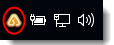 The customer can revoke Unattended Access by right-clicking the icon, then clicking Uninstall. The GoToAssist Remote Support application is removed from the customer's computer, and agents can no longer access this computer when the customer is not present.Note: The customer needs Admin privileges to uninstall Unattended Access.
The customer can revoke Unattended Access by right-clicking the icon, then clicking Uninstall. The GoToAssist Remote Support application is removed from the customer's computer, and agents can no longer access this computer when the customer is not present.Note: The customer needs Admin privileges to uninstall Unattended Access.
