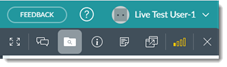During an unattended session, agents can browse and download files from the customer's device using the FILE BROWSER button on the toolbar in the top-right corner of the Agent Console.
- During an unattended session, click FILE BROWSER on the toolbar in the top-right corner of the Agent Console.
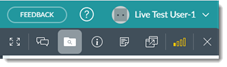
Result: The File Browser is displayed in the chat window.
- Use the File Browser to navigate the file system of the customer's device.
Tip: Use the arrow next to the current file path at the top to go one level up.
- Hover over the file you want to get and click Download.
Note: You must have read permission to a file to download it.
Tip: Although you cannot select multiple files, you don't have to wait for a download to finish. You can have multiple download processes running at the same time.
Results:
The file is saved to your default download folder.